Step 1: What You Need?
1 x Arduino Board (Arduino UNO used in this tutorial)1 x Piezo Buzzer or Speaker
Male-to-Male Jumper Wires
Female-to-Male Jumper Wires (For Buzzer)
Don't have components? Don't worry. Just click the component's name.
Female-to-Male Jumper Wires (For Buzzer)
Don't have components? Don't worry. Just click the component's name.
Step 2: Build Your Circuit.
Step 3: Upload The Code.
1. Select the Arduino board type: Select Tools >> Board >> Select your correct Arduino board used.2. Find the port number by accessing device manager on Windows. See the section Port (COM&LPT) and look for an open port named "Arduino Uno (COMxx)". If you are using a different board, you will find a name accordingly. What matters is the xx in COMxx part. In my case, it's COM3. So my port number is 3.
Select the right port: Tools >> Port >> Select the port number.
3. You can find this code in the example of Arduino IDE.
Select File >> Examples >> 02.Digital >> toneMelody
Select File >> Examples >> 02.Digital >> toneMelody
Click press the "upload" button (see the button with right arrow mark).
To make the pitches.h file, either click on the button just below the serial monitor icon and choose "New Tab", or use Ctrl+Shift+N. Then paste in the pitches.h code.



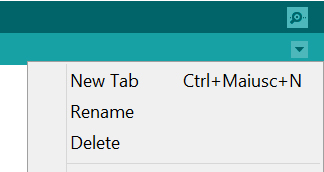








0 comments:
Post a Comment